When you get your bill, you might be surprised to see how much information is included. We’ll talk you through how to read your bill, so you know what kind of information you’re provided and where to find it. This will give you a better understanding of how much you owe, how you can pay, options for financial assistance and other information.
Your bill will include an account summary, payment options, your bill at a glance, transaction summary and financial assistance information. Let’s take a look at each section.

Account summary
The account summary gives you all the information you need in order to pay your bill. This includes:
- Guarantor name – This is the name of the person responsible for paying the bill. It’s almost always the name of the patient unless the patient is a child.
- Guarantor number – This number identifies your account.
- Guarantor type – This lists the type of guarantor account you have (i.e., personal or family account).
- Statement date – The date the statement was produced.
- Insurance billed – Here you’ll see the name of your insurance provider. If you don’t have insurance, it will say “none.”
- Amount due – This is the amount that you owe. It will list your total amount due or the monthly payment you’ll make as part of your payment plan.

- Due date – This is the date that we should receive your payment. If you’re on a payment plan, the payment date you agreed upon when you set up the plan will appear here. If you’re not on a payment plan, you’ll see “upon receipt” in this box.
- Messages – This is where you will see important messages regarding your account, including the remaining balance.
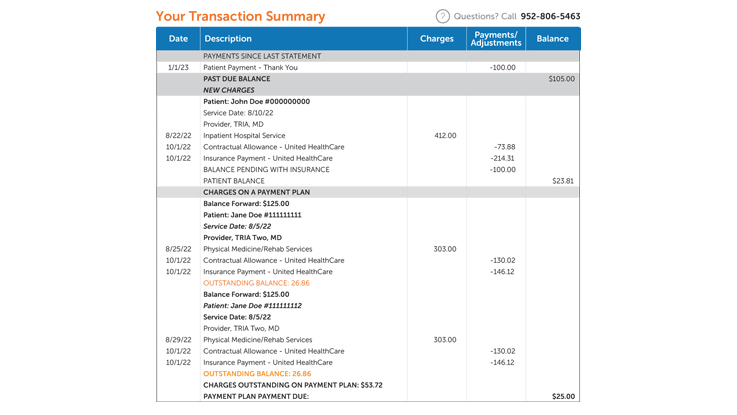
Your transaction summary
Your transaction summary tells you detailed information about the service you’re paying for and any new charges. Here you’ll find:
- Date – Date the service or payment was received.
- Description – This column includes detailed information about the transaction, including: the name of the patient who received the service, the location where services were received, and a description for new charges that have never been on a statement before. If there is a balance forward from a previous statement, it will also appear here.
- Payments since last statement – Here you’ll see a list of payments received since the last statement.
- Past due balance – If you have a past due balance, you’ll see balances for charges that have appeared on a previous statement and are not on a payment plan.
- New charges – Description for new charges that have never been on a statement before.
- Patient payments/adjustments – This will show a description for any payments you’ve made, and any adjustments made to your total amount due. For example, if a financial assistance discount applies, it will appear here.
- Insurance payments/adjustments – Any payment or adjustments from insurance for the services described in the description column.
- Charges on payment plan – This part of your bill includes “Balance Forward” which are charges on a payment plan that have appeared on a statement before, and any new charges on a payment plan that have never been on a statement before.
- Number after # sign – This number identifies your visit. You’ll see it listed next to the name of the patient in the description column of the summary.
- Charges – The dollar amount of new charges, including new charges that are part of a payment plan.
- Payments/adjustments – The dollar amount of any payments and adjustments.
- Balance – The amount you owe for services after we deduct previous payments and price adjustments. If you’re on a monthly payment plan, the payment amount will also appear here.
- Balance pending with insurance – The dollar amount of charges, related to that visit, pending insurance processing.

Your bill at a glance
This section gives you a quick summary of your bill. It includes:
- Past due/new charges not on a payment plan – This lists any existing balances or new charges that aren’t part of a payment plan.
- Insurance adjustments – If you have insurance, you’ll see the total adjustments from insurance for the services listed on this bill.
- Insurance payments – If you have insurance, you’ll see the total payments from insurance for the services described on this bill.
- Patient payments – This shows the total payments you made since your last statement.
- Patient adjustments – This is the total patient adjustments for the services described. For example, if a financial assistance discount applies, it will appear here.
- Monthly payment plan amount due – If you’re on a monthly payment plan, this line will show your monthly payment amount.
- Amount due from patient – This is the total amount that you need to pay.
Payment options
After you receive your bill, your next step is to make a payment. Payment is due in full upon receipt of the bill unless you set up a payment plan, apply for our financial assistance program or have a financial assistance application pending.
When it comes to paying your bill, you have a few options:
Make a payment in full
You can pay your total bill online with a credit or debit card. To make an online payment, scan the QR code on your bill or visit
If you’d prefer, you can pay over the phone by calling the number on the back of your bill.
Self-service payment plans
You can sign up and manage a payment plan online. With a payment plan, you can make no-interest monthly payments. To do so, log in to your
You can also call the number on the back of your bill to set up a payment plan over the phone.
Paperless billing
If you’d prefer to receive your bills digitally in your HealthPartners online account, you can sign up for
Financial assistance and additional resources
We offer financial assistance, based on income, to patients who have difficulty paying their health care bills. To apply for our program or learn more, call the number on the back of your bill, or log in to your
You can also view all financial assistance options for HealthPartners and Park Nicollet on our
Know your cost
Call the number listed under the “Know Your Cost” area on the back of your bill to get a detailed estimate before your service. Our team can walk you through the estimated cost of office visits, surgical procedures, lab work and more.
Contact us
If you have any questions or concerns, contact us using the number on the back of your bill.